What is the Cannon Tool?
The Cannon Tool enables users to send Collections through Aiceberg for bulk processing and is accessed via the Tools menu. Features listed in this menu are dependent on permissions and users with the Admin or Developer roles will see the Cannon as an option here.
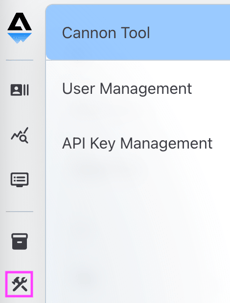
When you navigate to the Cannon page, you'll see a list of previous Cannon runs. A "run" is simply an instance of processing a Collection through Aiceberg. Users are able to permanently delete runs and they will be removed from this page. To create a new Cannon run, tap the blue Start New Test button at the top right.

Choose the Collection you would like to process and which Profile you'd like to use and tap the Cannon test button to send the prompts through Aiceberg.

Users will see an initial confirmation that the run has kicked off.

Hovering over the blue "running" icon will display how many runs are currently in progress.
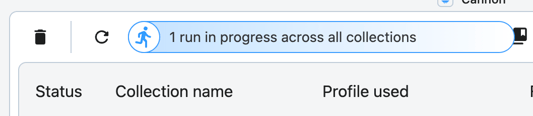
When a run is finished, it will populate here in the Cannon list page with a status indicator

The status indicators are:
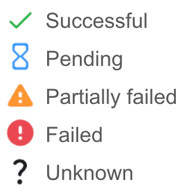
Retry any completed run by hovering over the status indicator and tapping the redo icon.

Runs that contain timed out prompts will have an additional indicator.

On this page, users can also:
- navigate to the Collections page
- refresh the status of in-progress runs
- delete a Cannon run

Tapping the Trash icon (#3 above) will open multi-select.
Tapping on any row in the list will navigate you to the Monitoring page Collections tab, filtered to this Cannon run.
Learn more about Collections or Monitoring Collections.