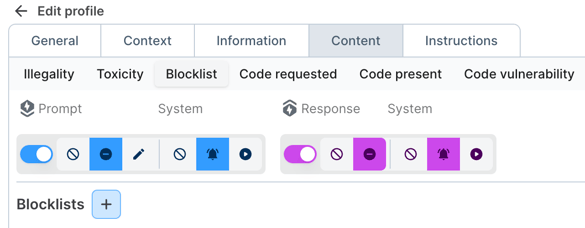How are Profiles configured?
Profile Navigation
To edit any category in your Profile, tap on the category name.
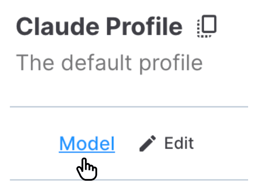
In the editing view, you'll see two rows of navigation tabs and a link to go back to the Profile summaries.
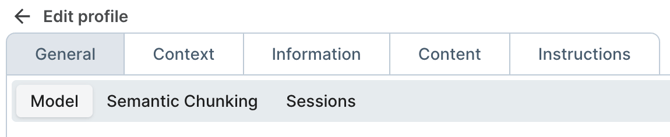
Common Profile Settings
Signal settings in Aiceburg allow for precise control. Most will include these two elements:
- An activation control that can be toggled on and off
- Dual-path action configuration
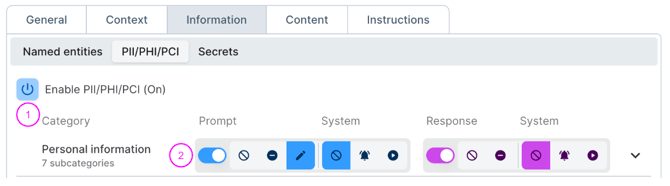
The action configuration allows for independent control of prompts and responses and workflow integrations (future feature) that can execute other actions. This set of controls includes:
- An on/off toggle for each category
- Prompt actions
- Prompt-related system actions
- Response actions and response-related system actions
 For both the Prompt and Response sides the action options are:
For both the Prompt and Response sides the action options are:
- Do nothing
- Block - prevents any input from traveling to the model
- Redact - removes problematic text and forwards the rest to the model
- Alert - triggers a syslog message to any connected software
- Execute (future feature)
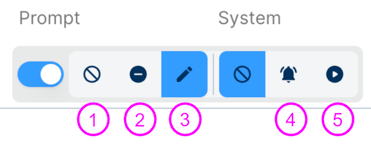
When a category has subcategories, those settings are accessible by tapping the chevron. Each subcategory's Prompt and Response settings can be independently toggled on/off and configured.
Tapping a setting for the Category will snap all subcategories to match.

Bulk Actions & Search
Search is coming soon!
Many Profile settings allow for bulk editing.
- Tap the Bulk actions button to open the selector
- Choose any combination of categories and/or subcategories to edit
- Change all settings at once by toggling choices on the top row.
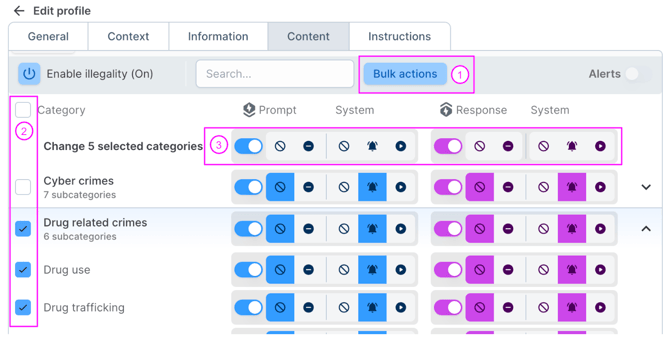
General Tab
Model
In the Model tab you'll pick your LLM connection and the Mode to operate in. Learn more about Listen and Enforce here.
Don't forget to save between editing tabs.
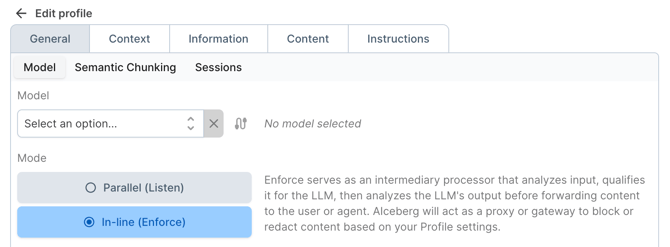
Semantic Chunking
In this tab, chunk settings can be configured. The defaults are tuned to optimize for ensuring accurate analysis, thorough coverage of context, and high-volume traffic without performance degradation.
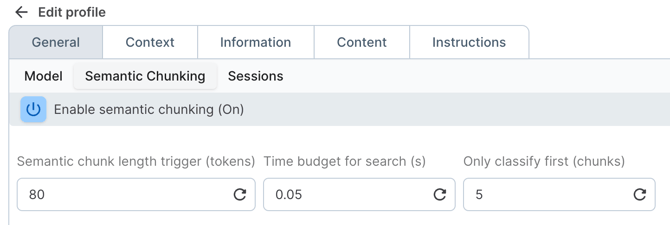
Sessions
This is a future feature. Enabling Sessions will allow users to view a Sessions column in Monitoring and then see inputs (prompts) that are proximal in time (like an agent workflow) grouped together.
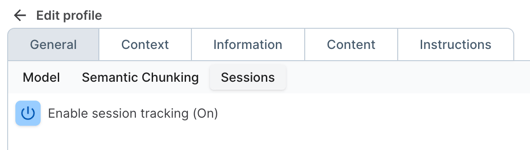
Context Tab
Relevance
This feature is disabled by default and can't be enabled by users. When active, Relevance measures the degree to which a given prompt matches the information in connected Datasets. If you'd like this feature turned on in your account, please reach out to your Aiceberg contact or email support@aiceberg.ai
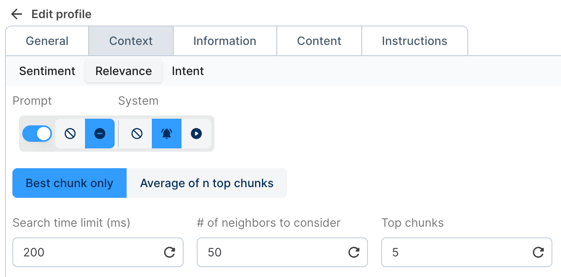
Information Tab
Named Entities
This feature identifies specific words or phrases in text that refer to particular individuals, organizations, locations, time periods, or other distinct concepts. The data is then available in analysis results and on the Overview.
The default number of extraction characters is set to 150, which we've found to be optimal for balancing entity capture with speed of analysis. You can set extraction as low as 16 if your primary concern is speed or up to 512 if you require more context (such as with technical, legal, or medical terms.)
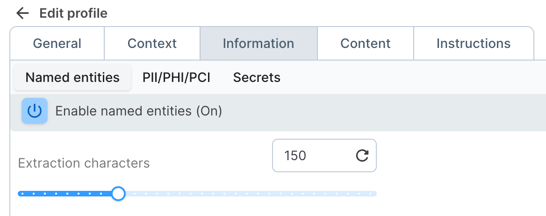
Content
Blocklist
Blocklist is a future feature, but will allow users to create a custom text list of words or phrases to apply actions to.